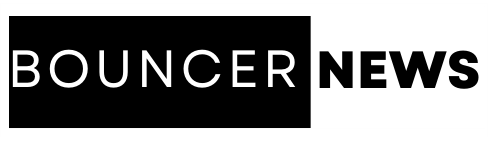Your laptop is more than just a device—it’s your gateway to productivity, collaboration, and creativity. However, without optimal connectivity, even the most powerful laptop can become frustratingly inefficient. Whether you’re working remotely, gaming, or multitasking between multiple projects, ensuring seamless connectivity is key to maintaining workflow efficiency.
This guide explores the best ways to maximize laptop connectivity, ensuring a smooth and uninterrupted work experience.
1. Upgrade Your Wi-Fi for Blazing Speed and Stability
Your Yoga 7 2-in-1 14 inch internet speed can make or break your workflow. To ensure uninterrupted connectivity:
- Invest in a High-Speed Router: Opt for a dual-band or tri-band router with Wi-Fi 6 or Wi-Fi 6E support for superior speed and range.
- Position Your Router Wisely: Place it in an open, central location to reduce interference and maximize coverage.
- Use Ethernet for Stability: If your work demands ultra-reliable internet, consider a wired Ethernet connection for zero latency.
- Optimize Your Network: Use quality-of-service (QoS) settings on your router to prioritize work-related tasks over background apps.
2. Expand Your Laptop’s Port Options with a Docking Station
Most modern laptops come with limited ports, making connectivity a challenge. A docking station solves this problem by adding multiple USB ports, HDMI, Ethernet, and SD card slots to your laptop.
Look for a docking station with:
- Thunderbolt 4 or USB-C Compatibility: For ultra-fast data transfer and multiple display connections.
- Power Delivery Support: To charge your laptop while connected to peripherals.
- Multiple Display Outputs: If you use external monitors, ensure your dock supports dual or triple display setups.
3. Harness the Power of Bluetooth and Wireless Peripherals
Cutting cords can declutter your workspace and enhance mobility. Use Bluetooth-enabled devices such as:
- Wireless Keyboards and Mice: For a cleaner, more flexible desk setup.
- Bluetooth Headphones: For seamless audio connectivity during calls and media playback.
- Smart Pens and Tablets: Great for designers, artists, and note-takers.
To minimize latency and interference, ensure your Bluetooth drivers are up to date and avoid pairing too many devices simultaneously.
4. Leverage Cloud-Based Solutions for Instant Access
Gone are the days of carrying external hard drives. Cloud storage and cloud-based applications allow you to work from anywhere without losing access to important files.
Best Cloud Solutions for Workflow Optimization:
- Google Drive, Dropbox, or OneDrive: Store and sync documents across multiple devices seamlessly.
- Cloud-Based Collaboration Tools: Use platforms like Slack, Trello, and Notion to keep team projects organized and accessible.
- Remote Desktop Software: If you need access to a more powerful workstation, apps like AnyDesk or TeamViewer let you control another PC from your laptop.
5. Optimize External Display Connectivity for Multi-Tasking Mastery
Using an external monitor can drastically improve your workflow. To make the most of your multi-screen setup:
- Use the Right Cables and Adapters: HDMI, DisplayPort, and USB-C are your best options for high-resolution displays.
- Check for Multi-Monitor Support: Ensure your laptop can handle multiple external displays without lag.
- Calibrate Your Displays: Adjust brightness, resolution, and scaling for comfortable viewing and better efficiency.
6. Keep Your Laptop’s Firmware and Drivers Updated
Outdated drivers and firmware can cause connectivity issues, slow performance, and even hardware malfunctions. Stay on top of updates by:
- Regularly Updating Network Drivers: Visit your laptop manufacturer’s website to download the latest drivers.
- Checking for BIOS and Firmware Updates: These updates can improve system stability and connectivity options.
- Updating Bluetooth and USB Drivers: Ensures seamless pairing and data transfers between devices.
7. Utilize Hotspots and Mobile Connectivity for On-the-Go Work
When you’re traveling or working remotely in an area with limited Wi-Fi, mobile hotspots can be lifesavers. Here’s how to stay connected:
- Use Your Smartphone as a Hotspot: Most modern smartphones support 4G and 5G tethering.
- Invest in a Dedicated Mobile Hotspot: These devices offer better speed, security, and battery efficiency.
- Get a Global SIM or eSIM: If you travel frequently, opt for an international data plan to avoid connectivity disruptions.
8. Secure Your Laptop’s Connectivity Against Cyber Threats
Good connectivity is useless if security risks slow you down. Protect your laptop’s connectivity by:
- Using a VPN: Encrypt your data when connecting to public Wi-Fi networks.
- Enabling Firewall and Antivirus Software: Prevent malware attacks that can compromise network stability.
- Avoiding Unsecured Networks: If you must use public Wi-Fi, disable auto-connect features and avoid accessing sensitive data.
9. Minimize Interference and Optimize Wireless Performance
Interference from other electronic devices can degrade your Yoga 7 2-in-1 14 inch AMD R7-Windows 11 wireless performance. To enhance connectivity:
- Reduce Clutter Around Your Router: Keep it away from microwaves, cordless phones, and other wireless devices.
- Switch to a Less Congested Wi-Fi Channel: Use tools like NetSpot or WiFi Analyzer to find the best channel.
- Use Range Extenders or Mesh Networks: Improve connectivity in larger spaces by extending Wi-Fi coverage.
10. Adopt Future-Proof Connectivity Solutions
Technology evolves rapidly, and investing in future-proof solutions ensures long-term seamless workflow. Stay ahead by:
- Upgrading to USB4 and Thunderbolt 5: Expect higher data speeds and more efficient power delivery.
- Exploring Wi-Fi 7: As the latest wireless standard emerges, ensure your next laptop is compatible.
- Adopting AI-Based Connectivity Enhancements: Many modern laptops use AI to optimize network performance and reduce latency.
Final Thoughts
Maximizing laptop connectivity isn’t just about plugging in more devices—it’s about creating an ecosystem where your tools work harmoniously for seamless productivity. Whether you’re optimizing your internet, expanding ports with a docking station, or leveraging cloud services, taking the right connectivity steps will unlock your laptop’s full potential.
Stay ahead of the game by future-proofing your tech, securing your network, and continuously optimizing your setup. With these strategies in place, you’ll transform your laptop into a powerhouse of efficiency and uninterrupted workflow.