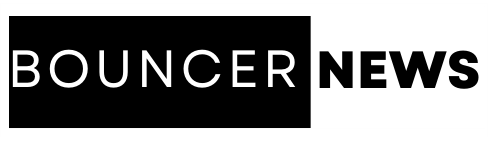In today’s digital world, having an e-Aadhaar card is crucial for us Indians. But sometimes, getting to it can be a hassle because of the password on the PDF file. Whether you’re struggling to open your e-Aadhaar or just want an easier way to access it, don’t worry! Removing the password from your e-Aadhaar PDF is not as hard as it seems. Once you do it, you’ll be able to get to your e-Aadhaar without any hassle. Let’s go through the steps to resolve the query i.e. how to remove e-Aadhaar Card PDF password hassle-free.
An e-Aadhaar card is like a digital copy of your Aadhaar card, which is a special ID card issued by the government of India. It’s a way to prove who you are and where you live. The e-Aadhaar card can be downloaded from a website after you’ve applied for and received your Aadhaar number. It contains all the important information just like the physical Aadhaar card, but it’s in a digital form that you can easily access and use for various purposes, like opening a bank account or getting government services.
In What Situations Users Need to Remove e-Aadhaar Password?
Many scenarios are associated with unlocking tasks in which users want a solution for how to remove e-Aadhaar Card PDF password. Have you ever wondered what type of situations they are? If yes, then just go through the guidelines mentioned below:
- Accessing e-Aadhaar becomes hassle-free, eliminating the need to remember or input passwords repeatedly.
- Recipients can open e-Aadhaar easily, simplifying verification processes without password-related complications.
- Ensures smooth access across devices and platforms, as some software may not support password protection.
- Eliminates the risk of password-related errors, ensuring seamless access without complications.
- Reduces the risk of security breaches associated with storing or forgetting passwords.
How to Remove e-Aadhaar Card PDF Password? – Dependable Solutions
Removing password protection from PDF files is a straightforward task with the right solutions & proper stepwise guidelines. Here we will explore the two different approaches i.e. manual & automated. For better understanding, we divided every method into different sections. So, without any delay? Let’s start the journey with the same.
#Solution 1. Use MS Word to Remove e-Aadhaar Password
This solution will work on any device(Mobile & Desktop), you just have to follow the steps mentioned below. But, it is important to note that this is not a direct method, & with this, you are able to unlock the PDFs once at a time, not in bulk.
- Open Microsoft Word, then access the e-Aadhaar PDF file via “File” > “Open.”
- If prompted, enter the PDF password to unlock the document for editing.
- Go to “File” > “Save As” to initiate the saving process.
- Under “Save as type,” choose “PDF (*.pdf)” from the dropdown menu.
- Click “Save” to begin saving the PDF file without password protection.
- Confirm the action when prompted by clicking “OK” or “Yes.”
- Close Microsoft Word after the saving process is complete.
- Locate the saved PDF file on your computer.
- Open the PDF file to ensure that the password protection has been removed successfully.
#Solution 2. How to Remove e-Aadhaar Card PDF Password Using Adobe Acrobat Pro
Adobe Acrobat Pro is a well-known utility provided by Adobe Inc. for formatting online documents as you desire. However, this solution is not appropriate for naive users because of its complicated user interface & lengthy steps. But, if you have a subscription to this then you have to follow the guidelines to remove e-Aadhaar password:
- Open e-Aadhaar PDF in Adobe Acrobat Pro.
- If password-protected, enter a password, and click “OK” to open.
- Go to “File” > “Properties.”
- Click the “Security” tab in the Properties dialog.
- If “Password Security,” select “No Security” from the dropdown.
- Confirm prompt to remove security.
- Save the document using “File” > “Save” or “Save As.
#Solution 3. How to Remove e-Aadhaar Card PDF password Via Professional Advanced Software
SysTools PDF Unlocker Tool is a handy program that helps you get rid of all types of password protections whether it is user-level or owner-level on your e-Aadhaar Card PDF. It’s easy to use and does the job quickly. With this tool, you can open numerous locked e-Aadhaar Card file concurrently without any hassle. Whether you remember the password or not, this tool makes it simple to open your PDF without permission on both Mac & Win machines. So you can access your important documents whenever you need them.
To understand this solution more clearly, just download it for free, and open it on any Win or Mac system, & follow the steps given below to remove e-Aadhaar password:
Step 1. Upload the online documents within the solution via the Add File or Add Folder option.

Step 2. Provide the password to access the file, when prompted.

Step 3. To store the files choose the “Save” or “Print” option.

Step 4. Lastly, remove any restrictions or protections from the PDFs by clicking on the Unlock button.

Bring it All Together
Owners of e-Aadhaar cards often find entering the password each time they open it inconvenient. Removing the password from the PDF can fix this issue, particularly for frequent users. Throughout this post, we discussed the three preferred solutions to resolve the query i.e. how to remove e-Aadhaar Card PDF password. I hope after reading this, you won’t need to go anywhere since here you will explore everything that you need to remove e-Aadhaar password.
Also read: How to Format Your Ebook?