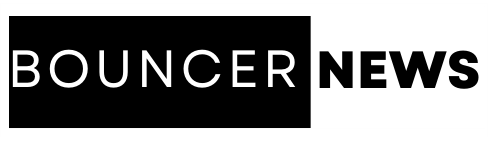In today’s world, keeping our digital information safe is crucial, especially for organizations. Many businesses use G Suite, a set of tools like Gmail, Google Drive, and Google Docs, to get work done. While G Suite is great for working together, it doesn’t always keep our data safe from accidents or hackers. That’s why having a G Suite checklist for backup is mandatory. With a backup plan, businesses can make sure they don’t lose important information and can keep working smoothly, no matter what happens.
Why is Crucial to have a Google Workspace Best Practices for Backup?
- Safeguard critical information from accidental deletions, cyber attacks, and system failures with regular backups.
- Meet legal and regulatory obligations by retaining and protecting data through backup solutions.
- Defend against ransomware and other cyber threats by having backups to recover data.
- Minimize downtime and resume operations quickly with access to backed-up data during disruptions.
- Protect valuable business assets, including documents and emails, from loss or theft with backups.
- Enable confident collaboration and innovation by ensuring consistently accessible data through backups.
- Maintain control over data and reduce dependency on single providers with independent backup solutions.
What is the G Suite Checklist(Prerequisites) for Backup Data?
- Determine essential items for backup, including emails, documents, calendars, and contacts.
- Familiarize yourself with how data is organized in Gmail, Drive, etc.
- Research and select a reliable backup service for G Suite.
- Ensure the backup solution aligns with the organization’s retention needs.
- Verify encryption, multi-factor authentication, and access controls in the backup solution.
- Ensure the backup solution complies with relevant regulations like GDPR, HIPAA, etc.
- Develop procedures for restoring data and test them regularly.
- Estimate required space and ensure the backup solution offers enough capacity.
- Define the frequency and timing of backups based on business needs.
- Educate users on backup importance and how to use the backup solution effectively.
So, these are the prerequisites of the G Suite checklist for backup. But, it is mandatory to know the post-requisites for the same, which is described in the upcoming section.
What are the Post-Requisites of Google Workspace Best Practices?
- Regularly check backups to ensure they run smoothly and complete as scheduled.
- Periodically confirm that backed-up data remains intact and uncorrupted.
- Ensure periodic tests confirm the successful restoration of data from backups.
- Keep documentation current to reflect any changes in G Suite or backup solution.
- Monitor storage capacity and optimize as needed for ongoing backups.
- Regularly review and manage user permissions for backup solution access.
- Investigate and resolve any backup errors promptly to ensure data continuity.
- Stay updated on G Suite and backup solution updates for leveraging new features.
- Continuously enhance security to protect backed-up data from emerging threats.
- Periodically assess compliance with regulations and ensure backup solution compliance.
Let’s Learn the Professional Solution to Backup the Google Apps Data Simultaneously
After knowing the G Suite checklist for data backup. Now, we will learn the solution to that. So, making a copy of the information in the local Drive manually can be a hassle. For the same, we have to opt for the Google Vault which is a complicated & error-prone solution. Plus, proceeding with the task manually leading the risk of data loss & affects the integrity of the content.
So, it is advisable to initiate the backup task automatically with the SysTools G Suite Backup Tool. Those who are looking for a reliable & affordable solution, look no further since this is what you are searching for. One can easily buy it at a minimum cost as compared to other solutions available on the internet. Plus, before purchasing its full version, you can try its free demo version & see what advantages are provided by this.
When you download and launch it on any Windows or Mac device, you will see a user-friendly interface that tells us what we will have to do for data backup. Still, if you want to learn about the stepwise instructions for the same, then don’t worry as they are described further.
How to Backup Data Without G Suite Checklist for Data Backup? – Working Steps
Step 1. Start by selecting G Suite as your source platform & Outlook as the destination.
Step 2. Choose the specific categories you want to back up from G Suite under Workload selection.
Step 3. Customize your backup further by using the Date-Range Filter for selective backups based on dates. Then, proceed by clicking Next.
Step 4. Ensure accurate entry of Admin Email & Service Account details.
Step 5. Set the destination folder path where the PST file will be stored.
Step 6. Add users from the source account for processing using one of the following options:
- Fetch Users
- Import Users
- Download Template
Step 7. When everything is set, initiate the backup process by clicking Start Backup.
Bring it All Together
Throughout this guide, we explore the best G Suite checklist for backup. For intensive, we learned the pre & post requisites for the backup procedure clearly and simply. Afterward, we found that there is no manual solution for the same. Therefore, it is highly recommended to opt for the described smart solution for the further process.
Also read: How to Remove e-Aadhaar Card PDF Password?